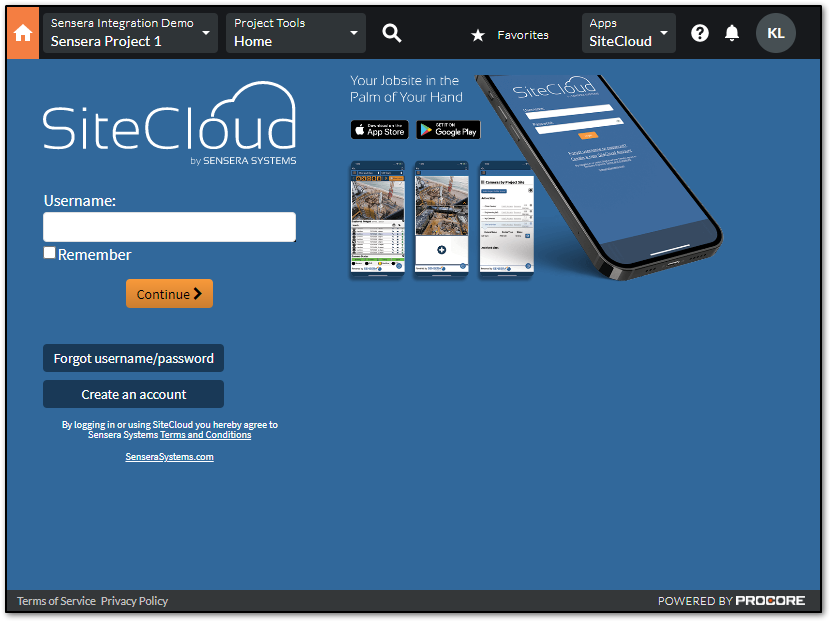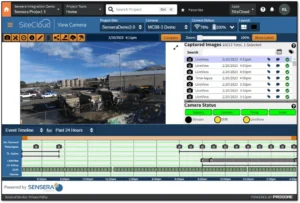View And Manage Your SiteCloud Projects Within Procore
This integration enables users to seamlessly access and view our SiteCloud web client within the Procore platform. This integration provides a more efficient workflow for those who regularly use both our web client and Procore, as it eliminates the need to switch between separate applications. In this article, we will provide step-by-step instructions on how to set up and use the integration. Let’s get started!
- Log into Procore. (PLEASE NOTE: To configure the integration in Procore, user must be a Procore Admin)
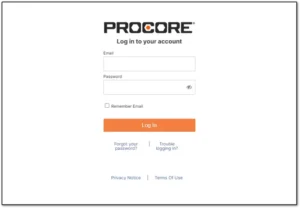
- On the PORTFOLIO page, click on the PROJECT name.
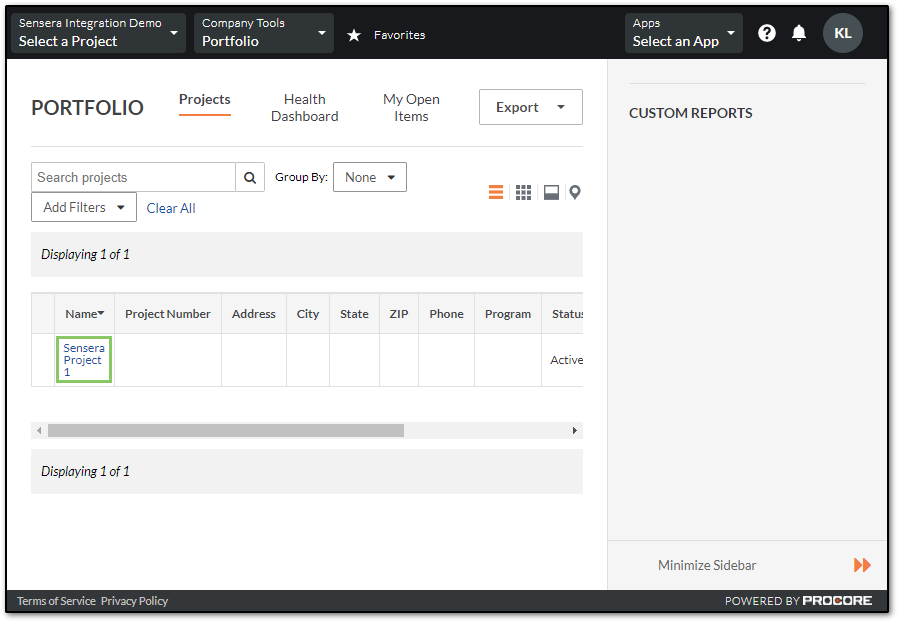
- Within the Project page, select Apps.
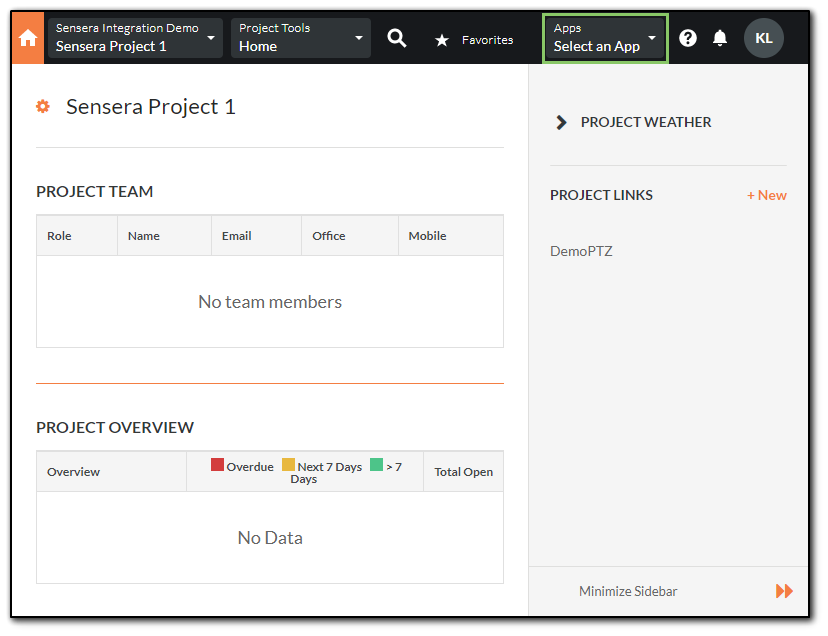
4. Click the SiteCloud button. (If this button is unavailable, please follow steps 4a and 4b)
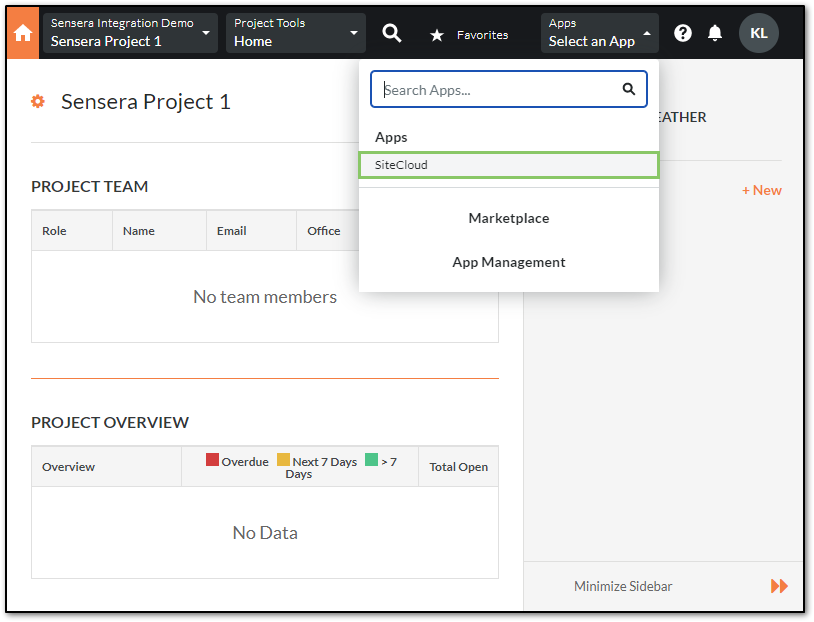
4a. (Skip to step 5 if the SiteCloud app is already in your App drawer in Procore.)
Click on Marketplace, Then search for Sensera’s SiteCloud Embedded app.
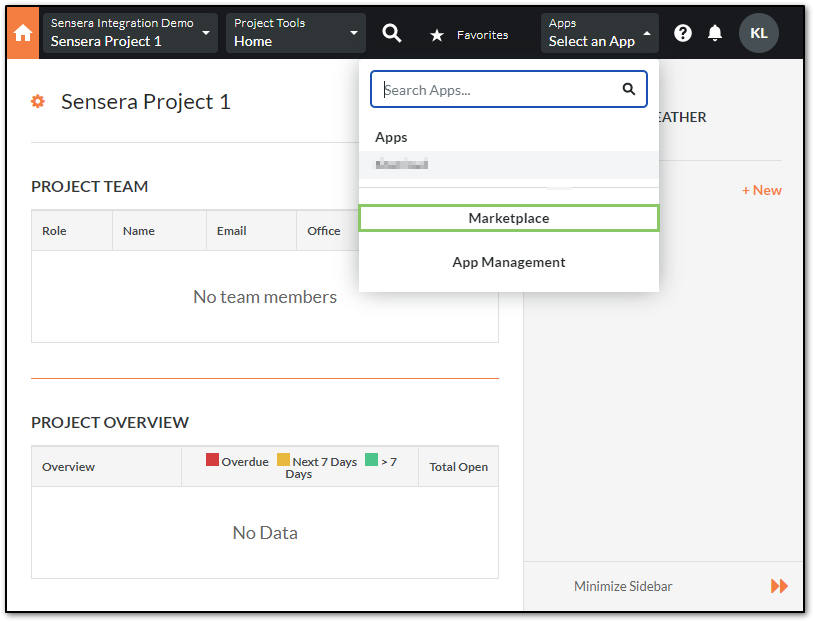
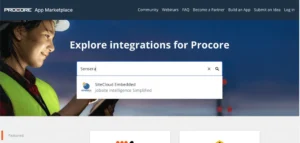
4b. On the SiteCloud Embedded window, click Install
5. Once the SiteCloud Embedded app is loaded into Procore, simply Log In and access all the features that SiteCloud has to offer!