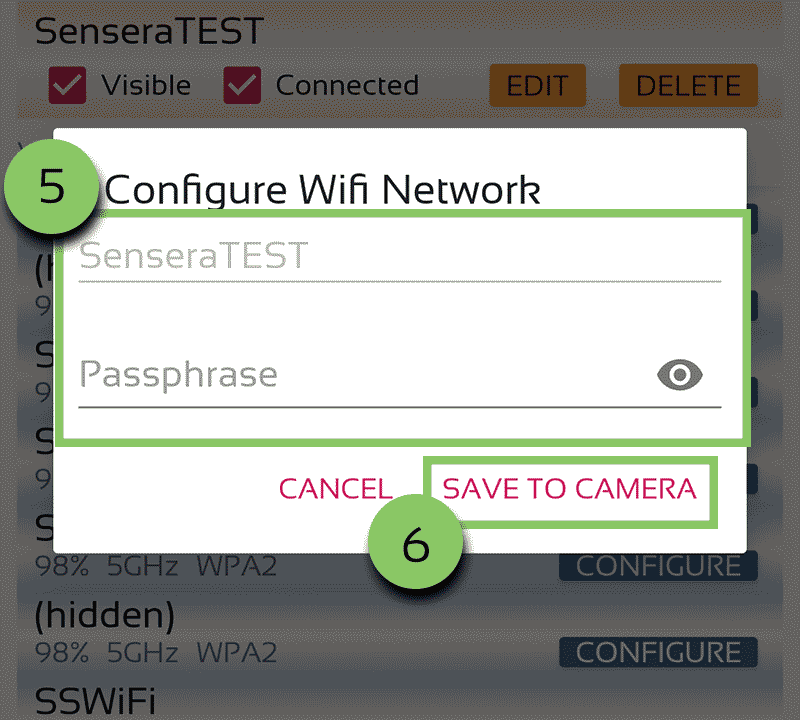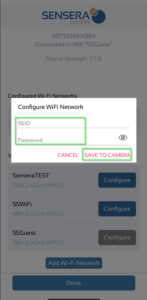Configuring WiFi Using the Sensera WiFi 3.0 App
Customers with 3.0 model cameras (Serial number begins with 3, e.g. 3MXXXXXXXXXX) can configure WiFi remotely within Bluetooth range of the camera from a capable Android or iOS Device.
- Download the Sensera WiFi 3.0 App on the Google Play store (Android) or the Apple App store (iOS).

- Open the application. The app will automatically scan for cameras within range, displayed by serial number.
- Click the Configure button next to the the serial number of the camera you’d like to connect to.
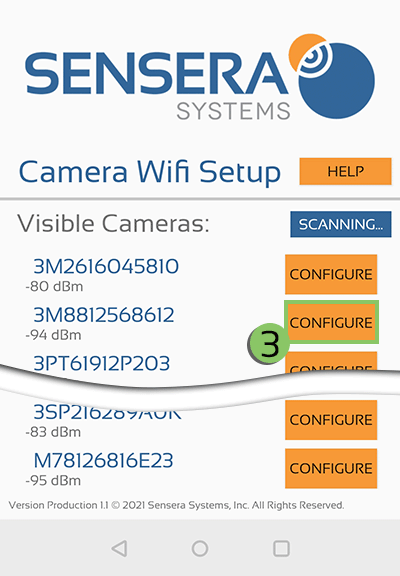
- Select the WiFi network you’d like to connect to, and select Configure.
Note: For connection to WiFi, the network security type must either be WPA, WPA2, or open.
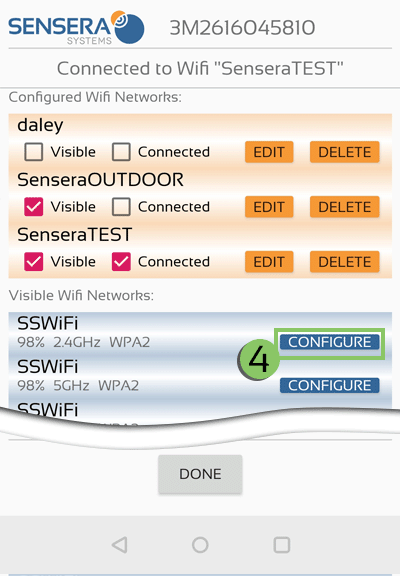
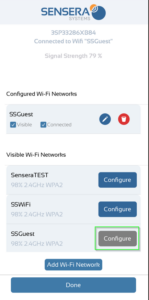
- Enter the security credentials for the network.
- Click the Save to Camera button.
Your camera should now be connected to your WiFi network.
Additional Tips:
- You can configure more than one WiFi network and the camera will automatically connect to the strongest network.
- If you need to change the password for a saved network, you can do so under the “Edit” option.