Enhance Visual Documentation with Image Annotations
To draw on an image or annotate it, click the pencil icon.
![]()
This function allows adding annotations to the selected image. Annotate operates on the image currently displayed on the View pane. Annotations are saved with the image and can be displayed at any time, or shown (or hidden) upon image export.
Choose the icon to draw freehand on the image (e.g., to make arrows or circles) in the selected color.
icon to draw freehand on the image (e.g., to make arrows or circles) in the selected color.
Click the  icon to type text notes onto the image in the selected color.
icon to type text notes onto the image in the selected color.
Click the color  icon to change the selected color. When finished, choose “Save” to save the annotations, or “Close the window without saving. The “Reset” button will clear the image of annotations (e.g. to start over).
icon to change the selected color. When finished, choose “Save” to save the annotations, or “Close the window without saving. The “Reset” button will clear the image of annotations (e.g. to start over).
The “Annotations” checkbox at the top of the Image View Pane 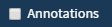 controls whether any annotations are displayed or not.
controls whether any annotations are displayed or not.

