Camera Installation Guide
For MC26, MC78, MC88 and SiteWatch-PRO Cameras
Part I: Registering your Camera
- Launch an internet browser and enter web address sitecloud.senserasystems.com
- Click on “Create a new Sensera Webapp Account”
- Enter your desired username, email, password, and click “Submit”
- Log back into sitecloud.senserasystems.com and click on “Sites” on the upper right of the screen
- Click on “Register New Device” and enter the desired Camera Name, Serial Number, Time Zone, Site Name and click “Submit”
- Press the black power button under the camera until a solid light appears and the camera vibrates. The camera will appear under the “Sites” page as “Online”
Part II: Installing your Solar Panel
- Ensure placement of your solar panel is free of sunlight obstructions that create a shadow over ANY part of the solar panel
- Plan placement of solar panel. Solar panel should face South (North, if below the Equator)
- Use two steel bands included
- If mounting on a pole, run the steel band through the oval openings on the solar panel, there should be one steel band on top and bottom (Picture A)
- Position the solar panel bracket on the pole so that it faces south and loop the steel bands through the steel band locks
- Using the included 7 MM nutsetter or your own power drill, tighten the steel bands until secured (Picture A)
- Adjust the tilt angle of the solar panel bracket to ensure it is at the recommended angle (See diagram taped behind your solar panel for reference)
- Ensure solar panel is in the middle of the two wing nuts and slide it onto the mounting arm (Picture B)
- Tighten the wing nuts
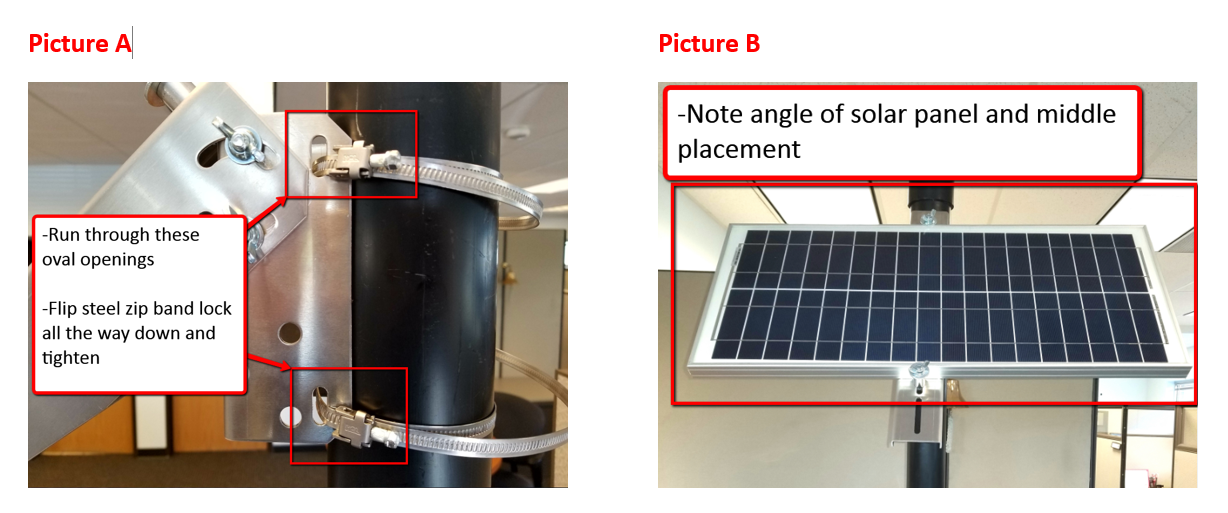 Part III: Installing your Camera
Part III: Installing your Camera
- Ensure placement of camera is beneath your solar panel and faces the area where you want to capture pictures
- Take the camera mounting arm from the box and remove the flat side of the mounting bracket from the arm (Picture C)
- Attach the flat mounting bracket to the back of the camera using the four short bolts and tighten them using the 10MM side of the included wrench (Picture D)
- Take the two remaining steel bands and loop them through the angled bracket of the mounting arm. If you have a smaller pole, use the additional bracket to mount the arm instead of steel bands (Picture E)
- Place the angled bracket on the pole and loop the steel bands through the steel band lock
- Using the included 7 MM nutsetter or your power drill, tighten the steel bands until secured
- Attach the camera and tighten the remaining bolt using the ½ side of the wrench provided (Picture F)
- Tighten all bolts and steel bands, as needed
- Connect the solar panel cable to the back of the camera. Make sure you slide the rotating black cap until it CLICKS into place (Picture G)
- Before leaving site, check aiming of camera by taking a test picture (see steps below). Make final adjustments to camera pointing angle by adjusting the camera mounting arm, as needed
- The solar panel cable should have no slack and can be wrapped and secured using the provided Velcro strap (Picture H)
- Installation has been completed (Picture I)
Part IV: Taking a Test Picture
- Launch an internet browser and enter web address sitecloud.senserasystems.com and log into your account
- Click “View” (upper right of screen) and select the camera button on the left side of the screen
- Click “Take Picture Now”
- View the “On Demand” picture you just took and realign camera angle as needed. Take another picture to verify and repeat until desired alignment achieved (Picture J)
Part V: Additional Notes on SiteWatch-PRO Installation
SiteWatch-PRO should be within 100′ of your desired motion detection area to achieve optimal performance of your illuminator.
Please Note: Before taking the camera to your site for physical installation, “Motion Triggering” should be turned OFF and later enabled, once the desired camera angle is achieved. Failure to do so will result in unnecessary cellular data consumption
- Ensure camera and solar panel are installed first
- Ensure placement of camera is beneath your solar panel and faces the area where you want to capture pictures
- Run the steel band through the square openings on the camera mount, there should be one steel band on top and bottom
- Position the camera mounting bracket on the pole and loop the steel band into the steel band lock
- Using the included 7 MM nutsetter or your own power drill, tighten the steel bands until secured
- Take your illuminator with the attached mounting bracket and insert both steel bands into the oval openings on the side (Picture K)
- Position the illuminator below your camera and loop the steel band into the steel band lock
- Repeat the steps for tightening the camera for your illuminator
- Angle the illuminator slightly as shown in the below image (Picture L)
- Connect your solar panel and illuminator to the back of your camera; plugs are all color coded (Picture M)
- Twist the plastic connector until secure
- Tighten the illuminator screw using a screwdriver (Picture N)
- You have now installed your Solar Panel, SW-PRO, and Illuminator (Picture O)

