Inviting Users to SiteCloud
This article explains how to invite new users to your SiteCloud account and manage their access permissions at both company and project levels. An explanation on the different user roles can be found at this link: HERE
Within the SiteCloud User Management section, Company and Project Admins can invite users to join SiteCloud and assign them to specific projects.
Note: If options appear greyed out, you may need to configure your company information first.
1. Navigate to the Site Menu and select “User Management” under the Settings dropdown.

2. On the user management page, select “Invite User” and enter their email address and desired role. If providing access to a Project Admin or Member/Guest, you can select which projects they should have access to. Then select “Send Invite”.
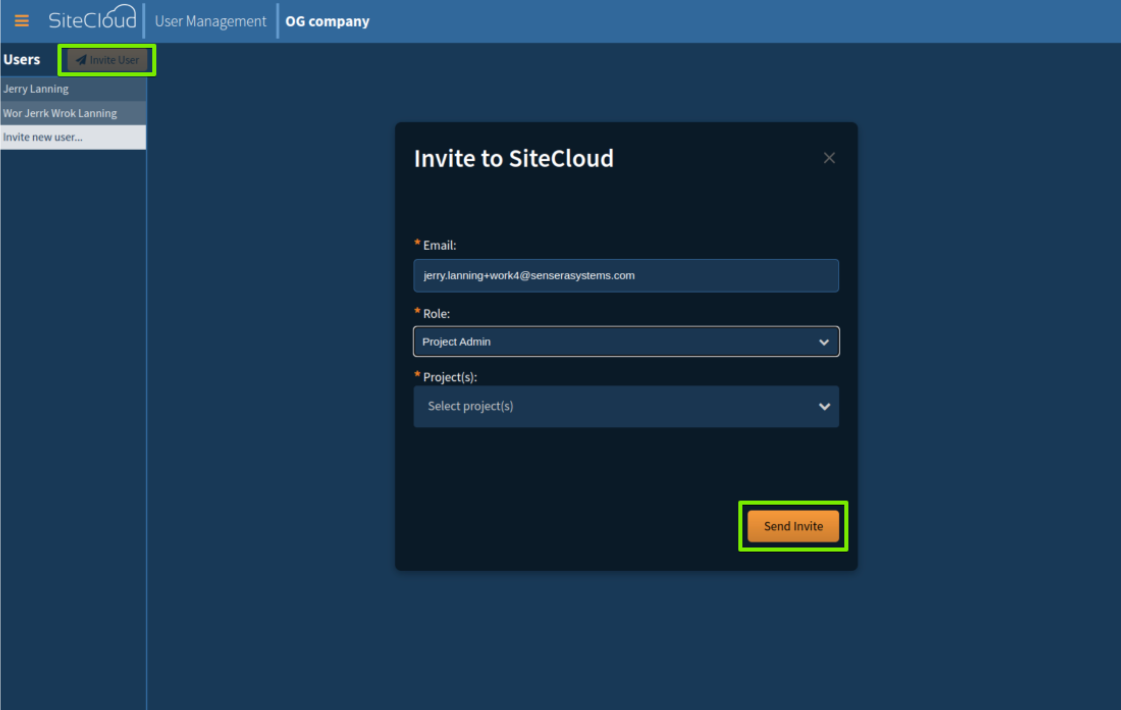
3. The user will receive an email with a link to register their SiteCloud Account. They will need to complete their profile with: First Name, Last Name, Job Title, Username (same as Email), Email Address, and Password.
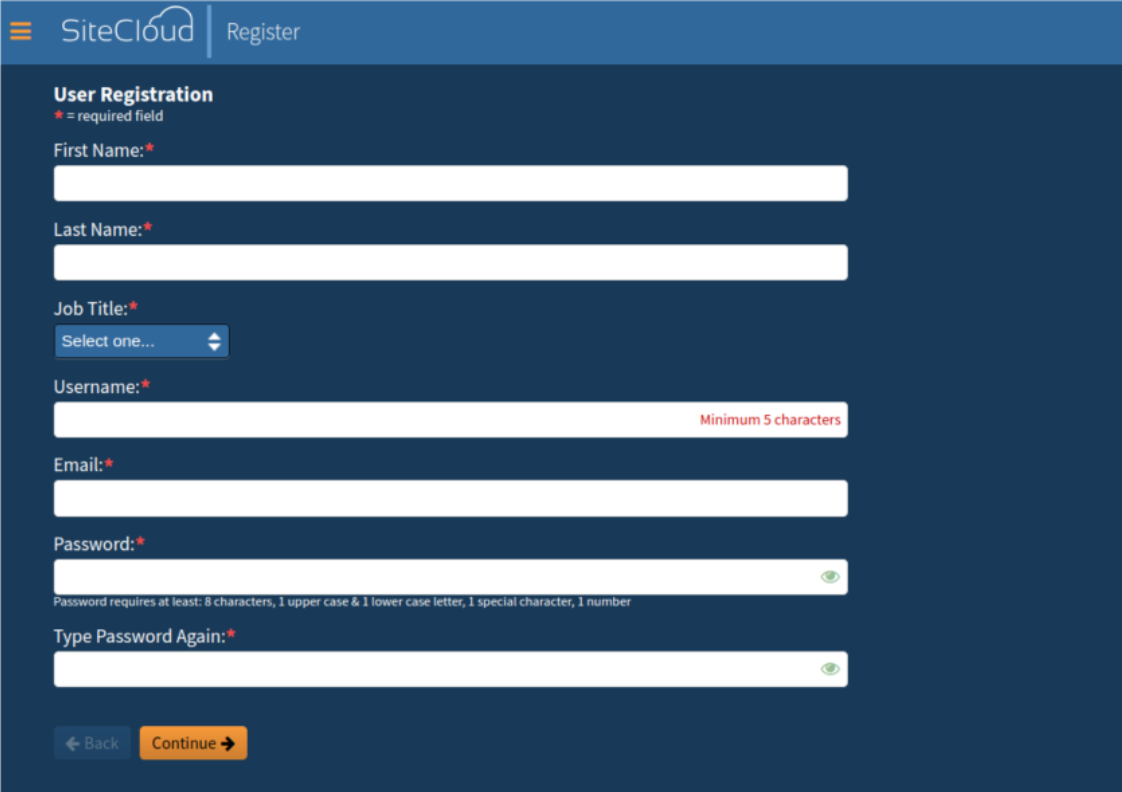
4. An authentication code will be sent to the listed email. The invited user must enter it on the next screen to log into SiteCloud.
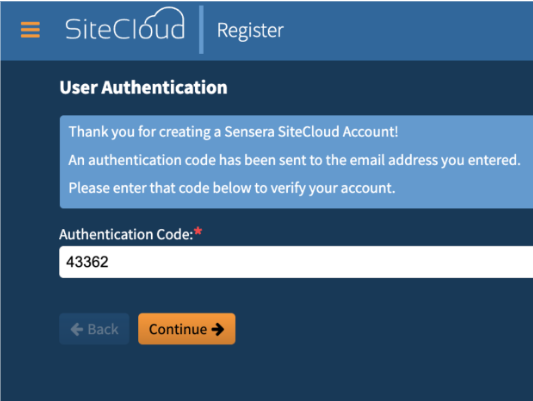
Managing Users in SiteCloud
Company Admins can manage all users at the company level, while Project Admins can manage users for their specific projects. An explanation on the different user roles can be found at this link: HERE
To manage users:
1. Navigate to the Site Menu and select “User Management” under the Settings dropdown.
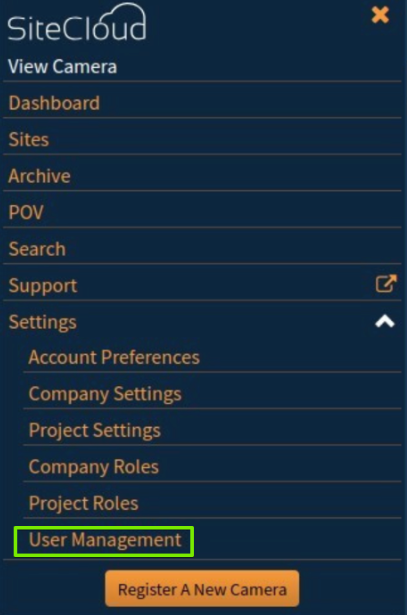
2. On the User Management page, all created users will be listed. To edit a user, select their name.
Note: Only Company Admins can designate other Company Admins. Company Admins have full access to all projects.
3. To assign project level users to projects, in the project roles section, click “Add role” to select an existing project and assign the user to that project with the specified role.
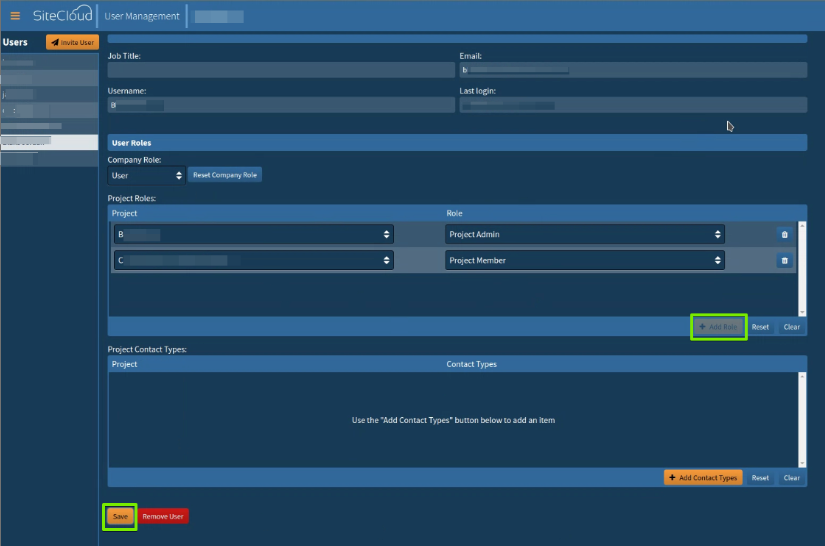
4. Click Save to apply changes.

