Creating a Permission-based User Account
As the Administrator Account, you have the ability to create sub-users known as Permission-based User Accounts. If you are unsure whether or not you have an Administrator Account, please review this page.
When logged into an Administrator Account, please follow the below instructions to create a Permission-based User Account.
-
- While logged into Sitecloud, click the button in the top left corner of the page to open the Page Navigation Window
- Click on “Account Preferences”
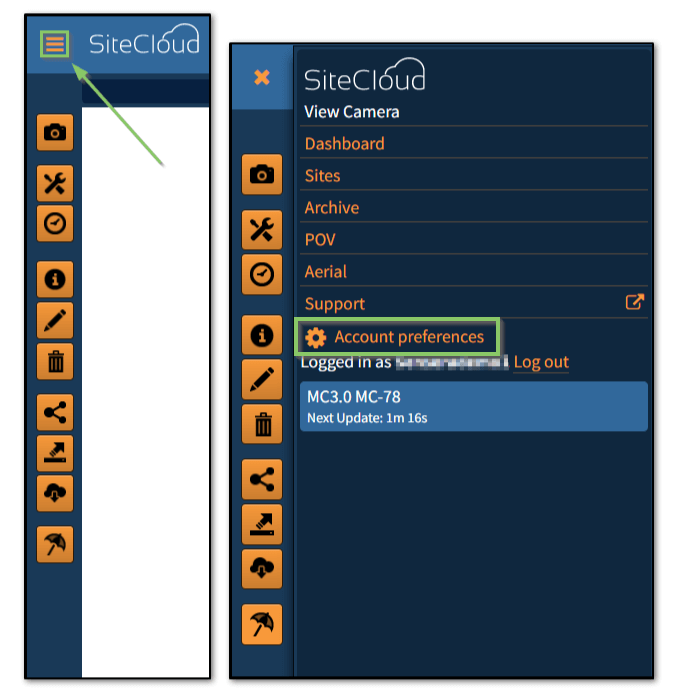
- Within the Account Preferences window, select “Configure Permission-based User access”
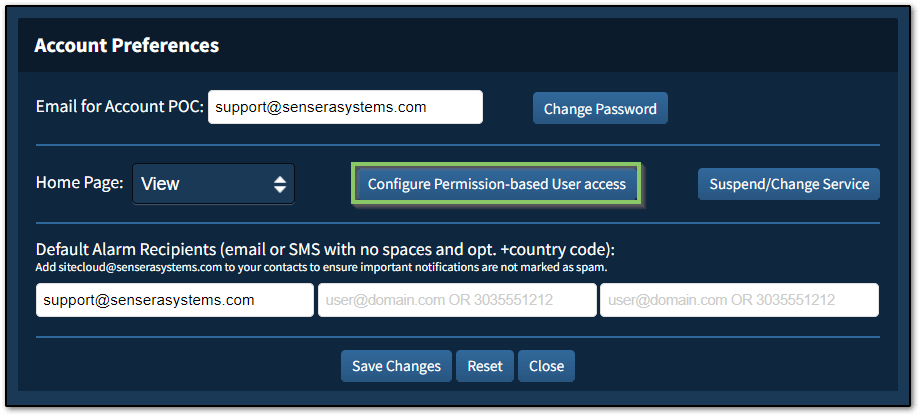
- Select “Create New”

- Create a new username and password for the user you wish to create, then confirm the password. Then click “Save”.Note: The username and password must be a minimum of 6 characters
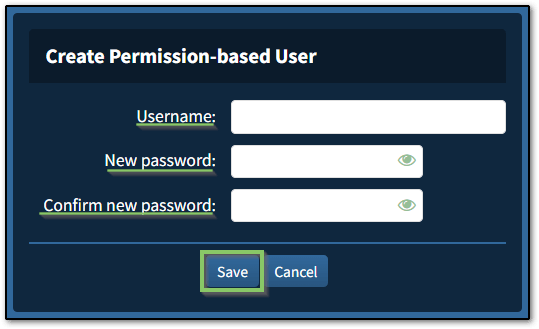
- Once created, the new account will be visible under the “Permission based-user Accounts” window. From here you can “Delete” this account, “Change Password” for this account or edit “Permissions” for this account. Let’s configure the Permissions.
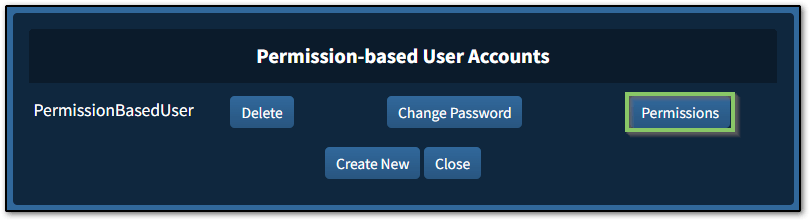
- Update the checkboxes for the Operations you would like the user to be able to do.
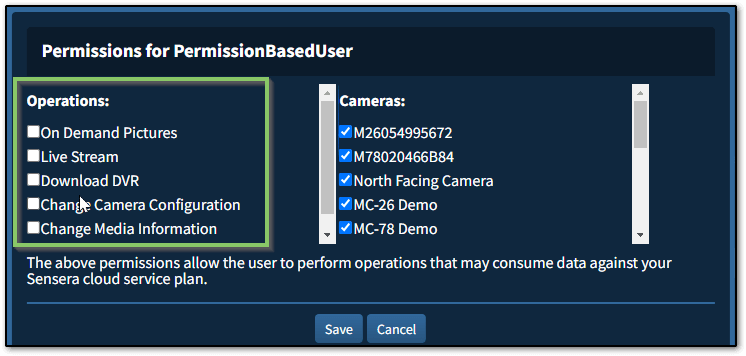
Note: Activity in these operations can cause data usage, depending on the user’s actions.
- On-Demand Pictures – Allows the user to take a picture outside of scheduled photos
- Live Stream – Allows the user to turn on Live Streaming¹
- Download DVR – Allows the user to download DVR footage from the camera¹
- Change Camera Configuration – Allows the user to modify the camera’s information, public URLs, and capturing schedules²
- Change Media Information – Allows the user to manage the name, annotations, tags, and notes for a captured item and delete or download captured items²
- SitePOV – Allows the user to use a device to capture images from a mobile device through the SitePOV app.8. Update the checkboxes for the Cameras (both active and historical) that you would like the user to be able to access.

9. Make sure to click “Save” to apply any changes.


